Shadowrocket (iPhone) Tutorial
Switch to an Overseas Apple Store to Download Shadowrocket
- Open the App Store and tap the profile icon at the top right.
- Scroll to the bottom and tap Sign Out.
- Tap to sign in with your Apple ID.
- From the official website, obtain the shared Apple ID. Click to view the Download Shadowrocket Account (Shared Overseas Apple ID).
- Enter the account and password obtained from the official website backend, then tap Continue.
- Tap the Other Options button at the bottom, then choose Skip Update.
- Tap the search icon in the bottom navigation bar, enter "Shadowrocket" in the search field, then tap Download.
- Congratulations! Shadowrocket has been successfully downloaded!
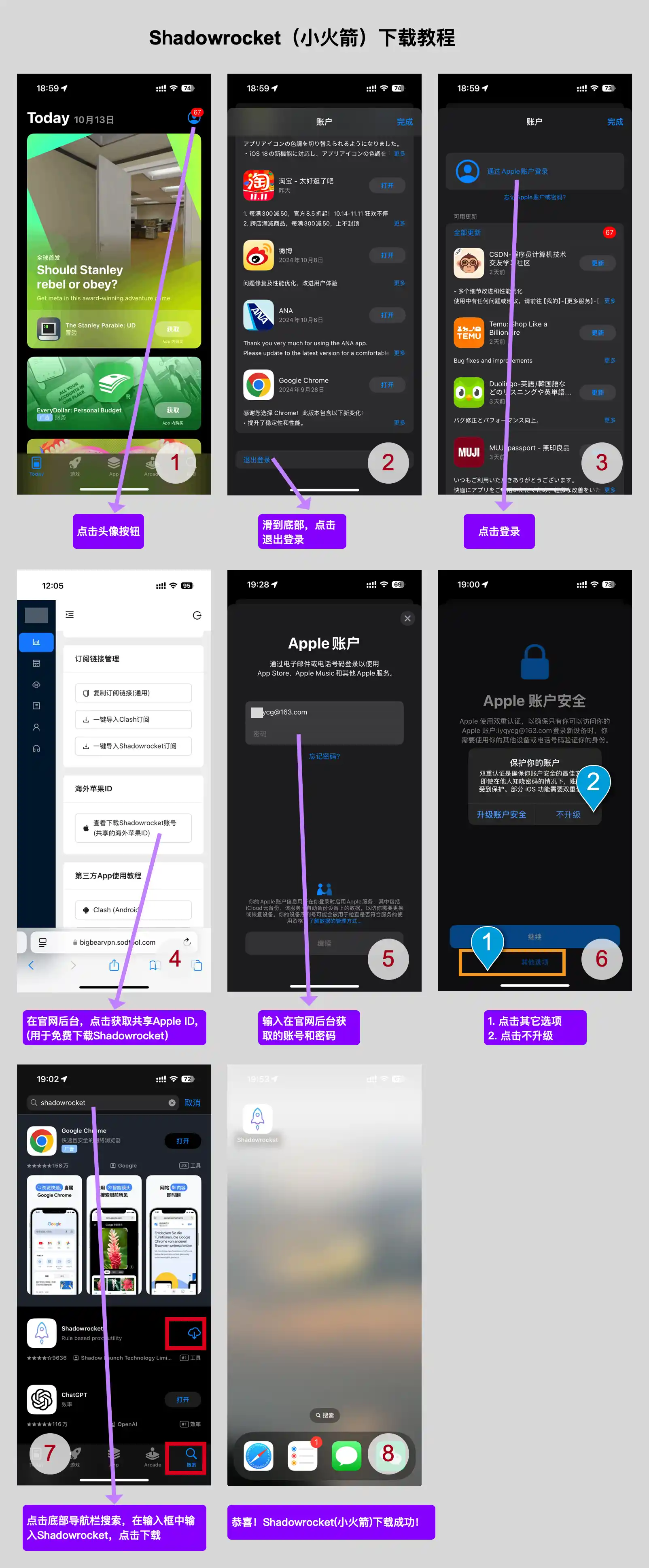
How to Use Shadowrocket
- Visit the official website.
- Tap One-Click Import Shadowrocket Subscription.
- Choose a node, e.g., Hong Kong.
- Tap the Activate button.
- In the permission prompt that pops up, tap Allow.
- Enter your phone passcode (if applicable, otherwise skip).
- Finally, congratulations – you have successfully bypassed the firewall!
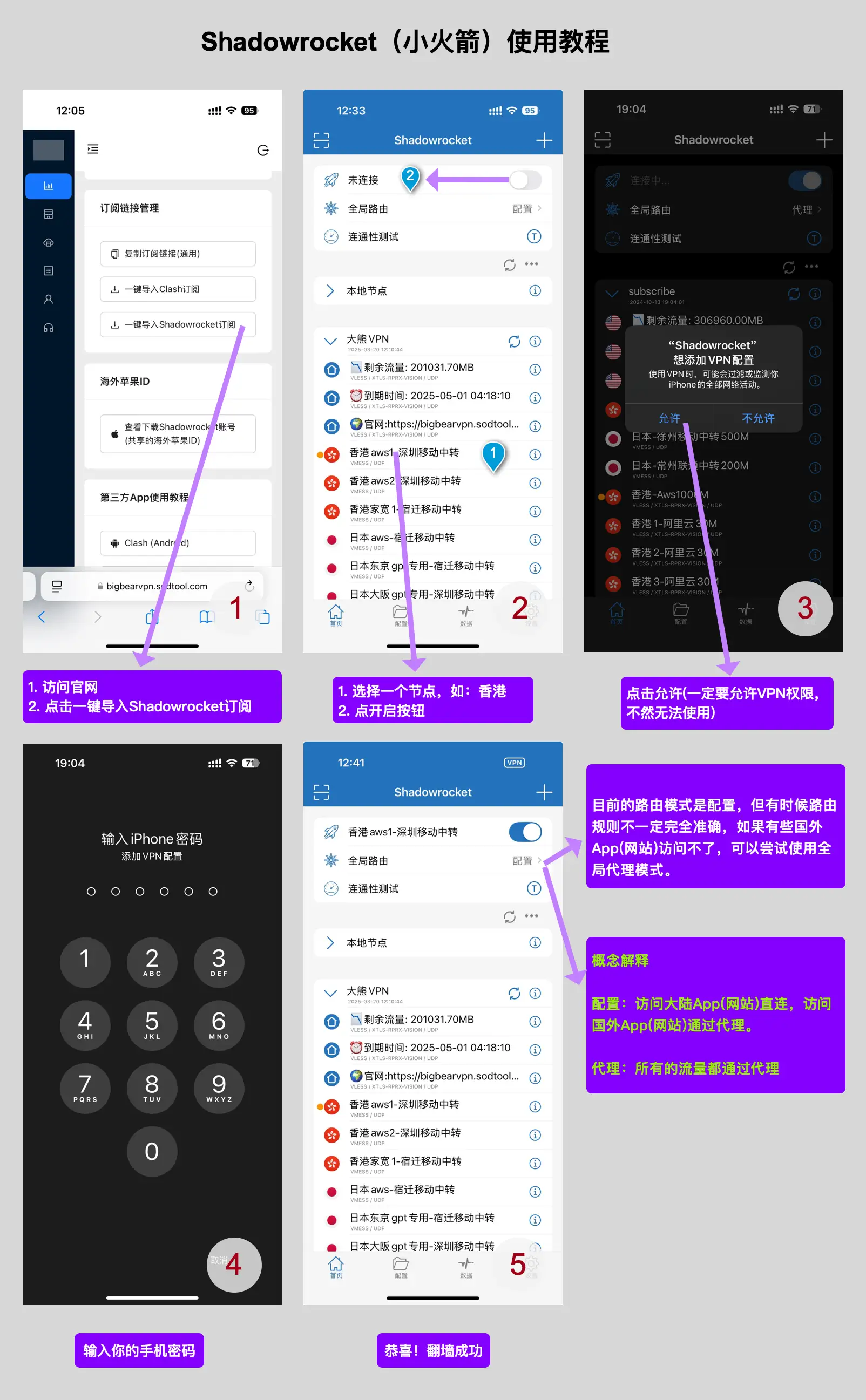
Shadowrocket Video Tutorial
Click to watch the video tutorial
Shadowrocket Custom Routing Rules
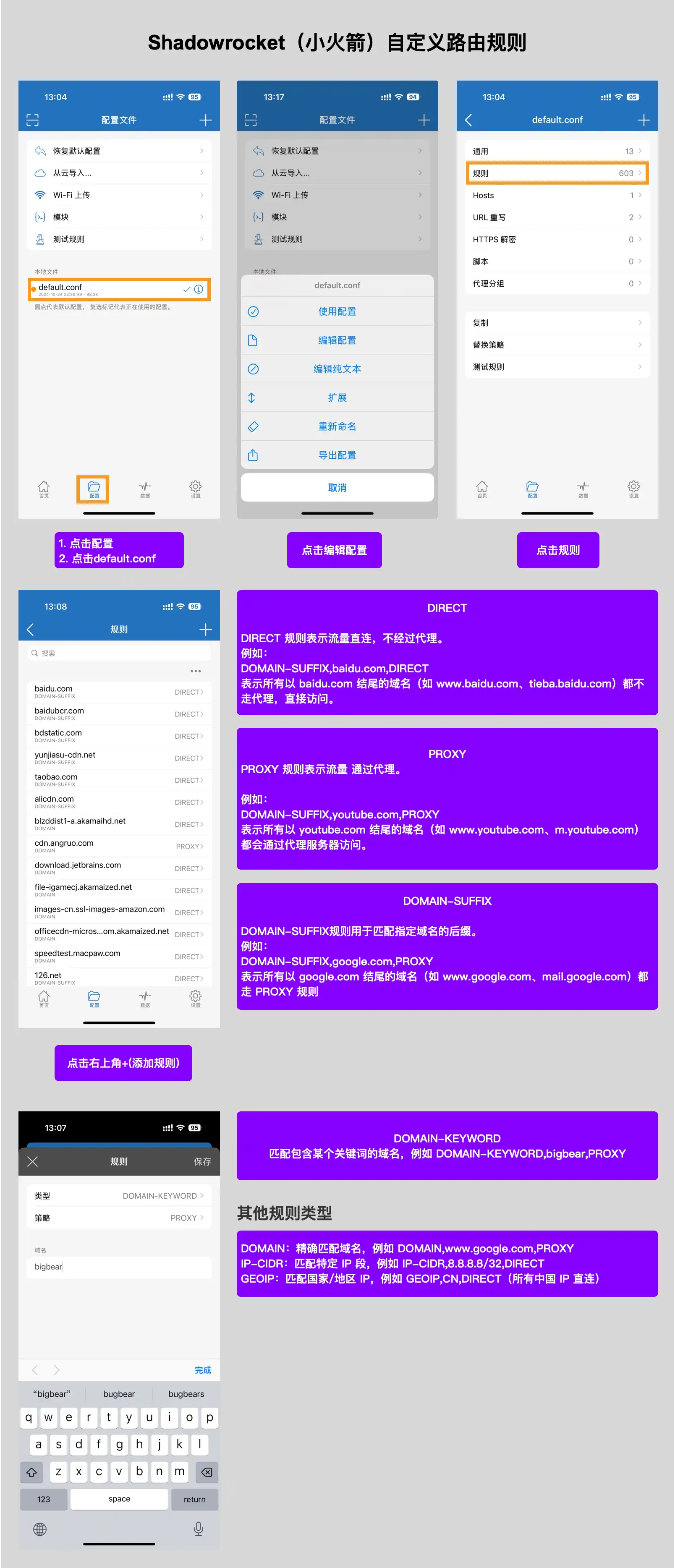
Frequently Asked Questions
Q1: What if the node times out and cannot be used?
Since nodes are updated irregularly, if a node is not working, please obtain the latest node information.
Steps to obtain the latest node information:
Stop VPN > Tap the Refresh icon
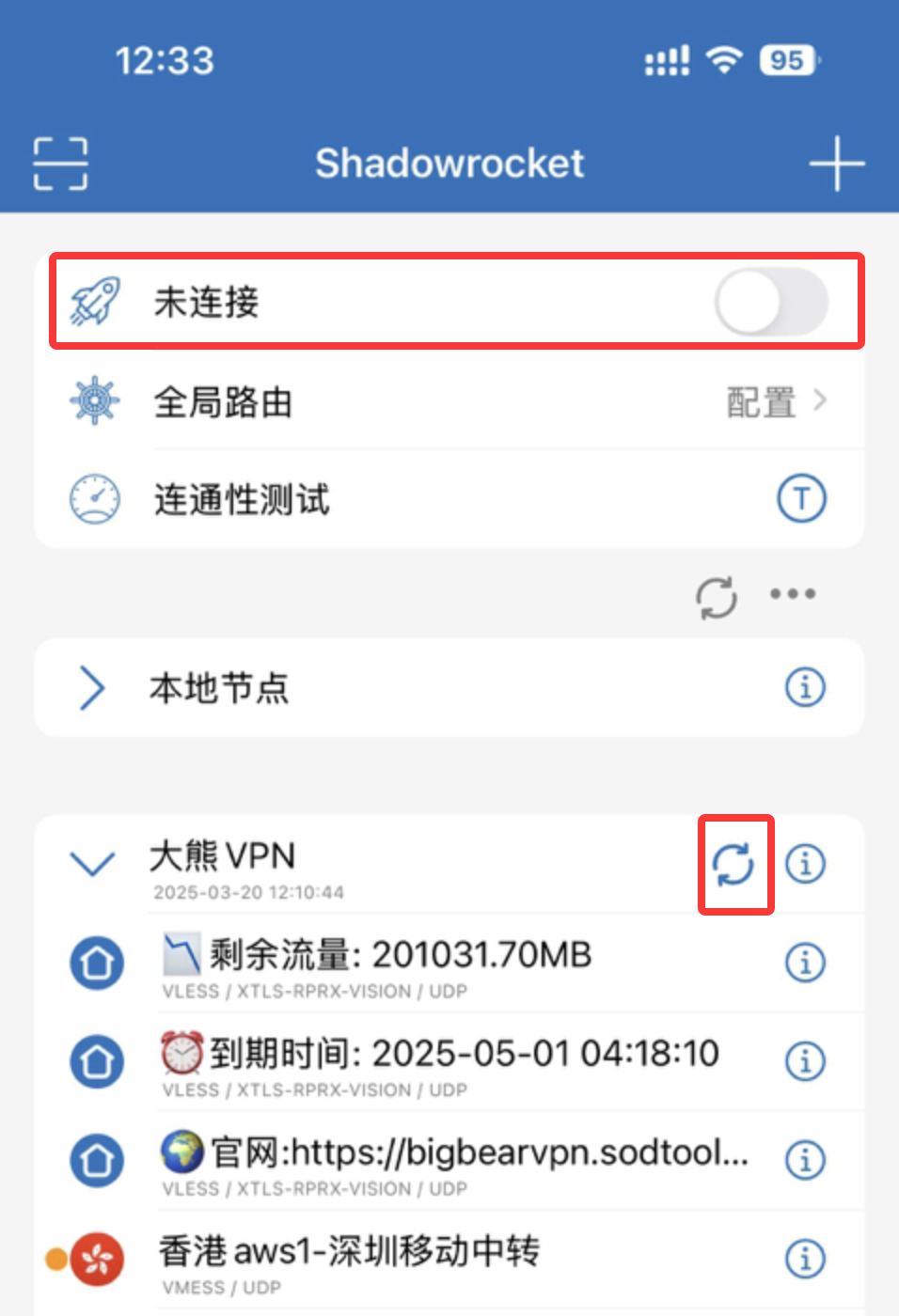
Q2: Update Version Prompt: Account Disabled
Because the currently logged-in Apple ID is not the same as the one used to download Shadowrocket, you might see an account disabled notification.
Solution:
Uninstall the old app first, then reinstall.
Q3: Subscription Import Shows "Invalid URL"
Reason: The app version is too old.
Solution: Update the app. If it shows Account Disabled, please refer to Q2: Update Version Prompt: Account Disabled