Clash Verge (Mac & Windows) User Guide
Download Clash Verge
Click to download the installer
How to Use Clash Verge
- Visit the official website and click
Copy subscription link (Universal). - Left menu: Subscriptions > click New.
- Name: any name you prefer
- Subscription URL: the link copied from the dashboard
- Update interval: recommended 300 minutes
- Select the subscription you just added > click the Refresh button.
- Left menu: Proxies > choose a node.
- Left menu: Settings > turn on the System Proxy toggle.
- Done! Connected successfully.
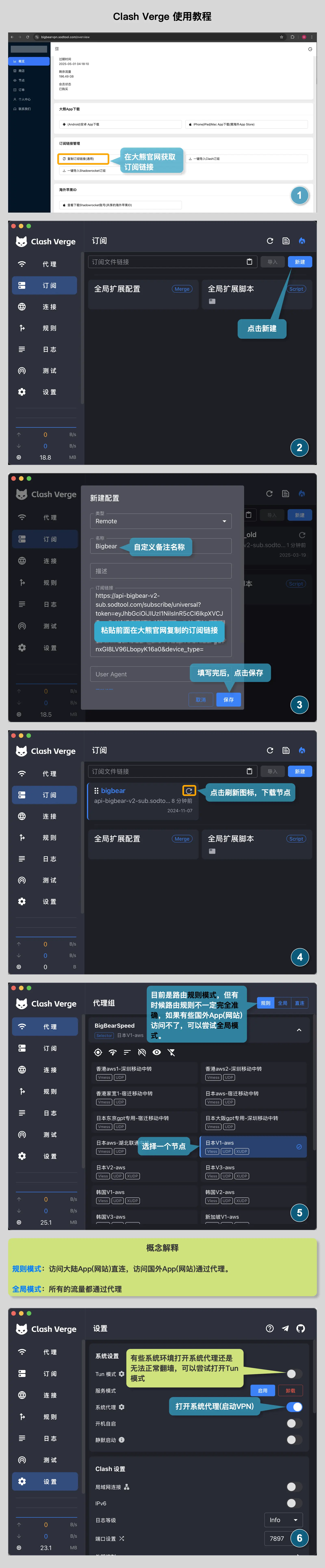
Clash Verge Video Tutorial
Click to watch the video tutorial
Clash Verge Custom Routing Rules
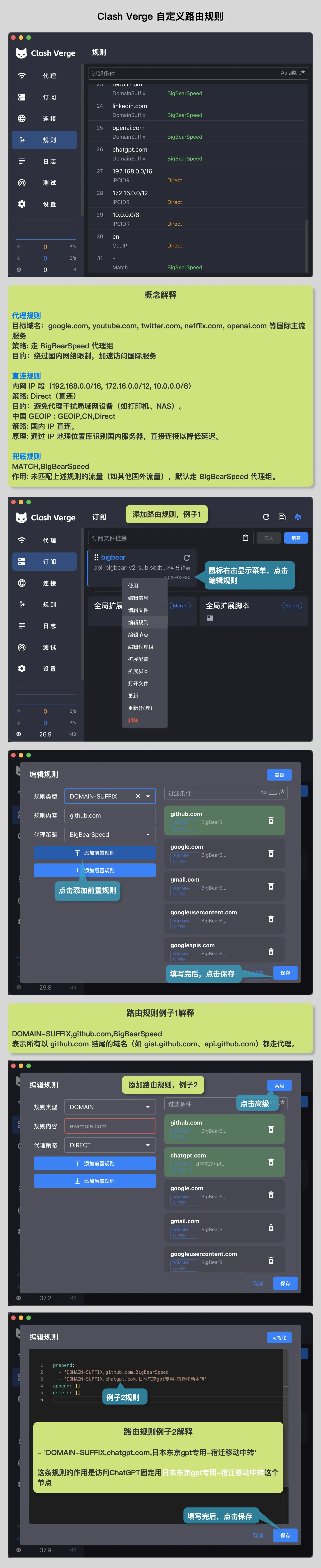
FAQ
Q1: A node times out and doesn’t work?
Since nodes are updated irregularly, if a node stops working, please fetch the latest node list.
How to get the latest nodes:
- Left menu:
Settings> turn off System Proxy. - Left menu:
Subscriptions> click theRefreshicon.
If refresh fails, copy the subscription link again from the dashboard and re-add the subscription.
Q2: Turn proxy (VPN) on/off
Open Settings from the left menu. The System Proxy toggle controls turning the proxy (VPN) on or off.